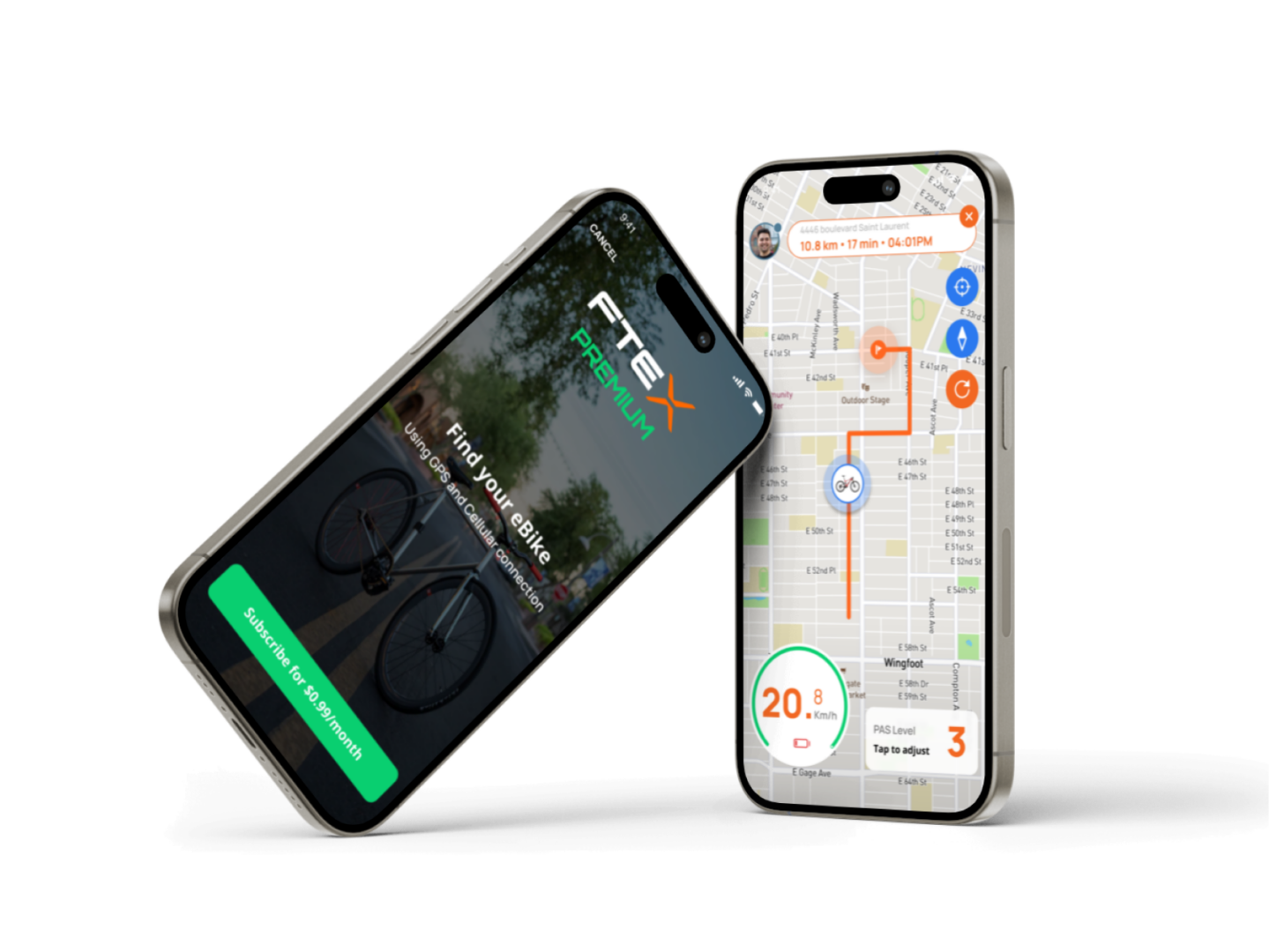FAQ
Currently, the app is available on the following devices:
– FTEX Android: versions 11, 12, 13, 14
– FTEX iOS: versions 12, 13, 14, 15, optimized for iPhone 13, 12, 11, X, 8, 7, 6
– Update the app: Make sure you use the latest version on the app store. Install updates if needed.
– Enable Bluetooth: Ensure Bluetooth is activated on your phone.
– Internet access: Make sure your phone has access to Wi-Fi or cellular data.
– Permissions: Check your phone settings to ensure the app has access to location, Bluetooth, and cellular data.
If your bike doesn’t show up in the list of available devices, try the following steps:
– Proximity: Ensure the app is open and the bike is powered on. Move your phone closer to the bike while the app is open.
– Restart the bike: Try turning the bike off and back on.
– Restart the app: Force close the app and reopen it. For iOS devices, refer to this guide.
– Update the app: Ensure you use the latest version (see the first section above).
If your bike appears in the app but won’t pair, follow these steps:
– Check other connections: Ensure no other device is connected or paired with the electric bike (e.g., another phone connected to the bike, even if the app is minimized).
– Restart the app: Force close the app and reopen it. For iOS devices, refer to this guide.
– Delete old pairings: Remove any device named “FTEX” from your phone’s Bluetooth settings.
Currently, the bike’s location is updated every 20 minutes.
The FTEX website and online platforms will be the primary source for announcements. The FTEX app will also send notifications regarding the launch of new features.
Firmware updates sometimes fail, but this shouldn’t be a problem. You can retry the update at your convenience. Be sure to check that:
– You have a good internet connection.
– Your phone battery is fully charged when you start the update, and keep your phone within one or two meters of the bike throughout the update.
– The bike battery is fully charged when you start the update.
– You have at least 30 uninterrupted minutes available with the FTEX app open to complete the update.
– Turn your phone off and back on.
– Turn your bike off and back on.
– Reconnect and try again.
– On your phone, go to Menu (top left) -> Forget the bike.
– Select Forget FTEX bike.
– Go to your phone’s Bluetooth settings and remove any Bluetooth devices starting with Evionics or FTEX.
– Restart the bike and the mobile app.
– Reconnect to the bike and try the update again.
If you continue to experience issues after following the above steps or encounter new problems, please contact our support team at sales@ftex.ca for further assistance.